If you are seeking to learn how to use FamilySearch in FTM 2017 and 2019, then you should definitely read through this blog. Here we have discussed all the steps in proper order; hence, it wouldn’t take much before you will be able to use it efficiently.
Utilizing the Features of FamilySearch in FTM 2017 and FTM 2019 on Windows
The Church of Jesus Christ of Latter-day Saints runs the biggest genealogy database in the world called FamilySearch. It proves to be one of the best genealogy software; hence, every year, millions of people look up their family history using FamilySearch records, resources, and services. The Genealogical Society of Utah, established in 1894, was the previous name of FamilySearch.
“One complete, accurate record for each person who has lived on the earth” is what the FamilySearch Family Tree aims to provide. This is a collaborative single tree rather than a group of private user trees. As more and more user contributions are made, the tree continues to grow.
FTM 2017 and FTM 2019 allow you to search the tree’s 1 billion+ names right within the app, merge records you find into your own tree, and get match recommendations for FamilySearch Family Tree records automatically.
Accessing FamilySearch in FTM 2017 and FTM 2019
The only way to get information from the website is to use FamilySearch from within Family Tree Maker.
1. Select Log In from the menu that appears after clicking the FamilySearch icon in the upper-right corner of the Family Tree Maker window.
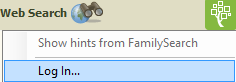
2. Click Sign In after entering your FamilySearch username and password in the corresponding boxes.
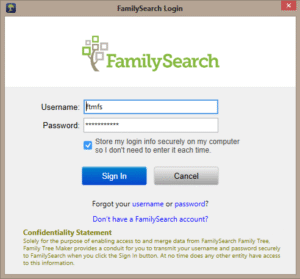
Now, if in case you do not have a FamilySearch account, then you can just click on the “Don’t have a FamilySearch account?” link to open the FamilySearch website in your browser and create one for free. Use the links under the “Sign In” and “Cancel” buttons to reset your password or verify your username if you are having trouble logging into your FamilySearch account.
FamilySearch Hints
Family Tree Maker has the ability to automatically search the FamilySearch Family Tree while you are logged into FamilySearch for information that could match individuals in your tree.
Whenever a possible match is found, a blue square icon will appear next to the person on the People workspace.
After doing so, you can view the information from the FamilySearch Tree simply by clicking the icon, and if you believe it is pertinent, then you can go ahead and incorporate it into your tree in Family Tree Maker.
1. The FamilySearch icon in the top-right corner of the Family Tree Maker window needs to be clicked. After that, you must confirm that there is a check mark next to “Show Hints” from the FamilySearch option in the pop-up menu. If not, click the option.
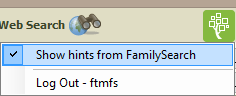
2. Next, choose the Tree tab after launching the People workspace.
3. Go through your tree’s members. A blue square icon next to an individual indicates that the FamilySearch Family Tree may contain matches.
4. Move the mouse pointer over the icon to see the total number of possible matches.
5. Click the icon to open the Web Search workspace and see the full list of suggested matches.
6. Choose a search result to see the person’s details in the Search Results Detail section. If you want to add the person’s data to your tree, click Merge to start the Web Merge Wizard.
Using FamilySearch to search
You now do not need to wait for FamilySearch hints to show up to be able to search for ancestors in FamilySearch FamilyTree. This will generate a list of individuals that fit the information you provide. You can go through these potential matches and add any pertinent information to your Family Tree Maker tree.
1. Remember, you must verify that the Show Hints from FamilySearch option in the drop-down list has a check mark next to it (if not so then you can on the ‘option’) once you ensure that the FamilySearch icon at the top-right corner of the FTM window is selected.
2. Access the workspace for Web Search.
3. In the list where you see the search locations, you should select FamilySearch.org.
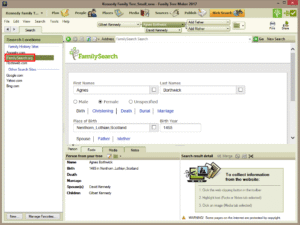
4. Type details about the person you’re looking for in the window’s right section.
5. Click “Find.” The search results appear.
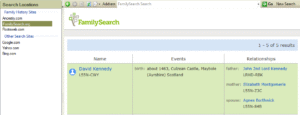
6. Choose a search result to see the person’s details in the Search Results Detail section.
7. If you decide to add the person’s data to your tree, click Merge to start the Web Merge Wizard.
Conclusion
Once you have gone through the above step-by-step guide, you should be able to effortlessly manage FamilySearch in FTM 2017 and FTM 2019. Nevertheless, if you have some other queries regarding the same, then kindly contact the Family Tree Support Number at +1-888-427-8070. We also have our best experts available 24/7 at our Live Chat Support, so feel free to connect with us any time.
