You may eventually find during your research that a particular person is not appropriate for your tree and should be removed. Or perhaps you brought a child into the wrong family. Relationship problems can be prevented from growing by resolving them as soon as they are discovered. So if you are looking forward to straightening out Relationships in FTM 2024, then this is just the post you should read.
Merging Duplicate Individuals In Relationships In FTM 2024
Your family tree may become somewhat disorganized after months or even years of compiling names and dates. You may find that Florence and Flossie are the same person. To avoid losing any information, you should merge any duplicate people you entered together rather than deleting one.
Family Tree Maker can examine your tree and identify potential duplicates.
TIP: Keep in mind to always create a backup of your tree before merging individuals.
Identifying Duplicate Individuals
It’s a good idea to look for duplicate people after adding a lot of new information or combining a family member’s tree with your own.
- You would need to start by selecting ‘Find Duplicate People’ from the ‘Edit’ menu. After which, you should have the Find Duplicate People window displayed.
The people who may be duplicates are listed in the Person 1 and Person 2 columns. (To sort the columns alphabetically, click on a column header.) A match score is displayed in the third column; the higher the score, the more probable it is that the individuals are a match; a score of 1,000 indicates that the individuals are nearly exact matches.
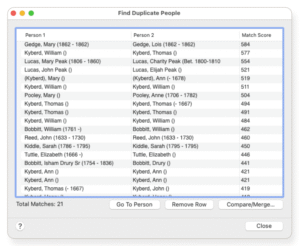
- Select a row and click Compare/Merge to combine two people (or simply compare the two). The window for Individual Merge opens. To be able to complete the merging process, you would have to continue with step 5 of the following task, ‘Merging Individuals.’
Merging Individuals
You can combine two people in your tree. If you find that they are the same person, keep all of the information and references connected to each individual.
- You must go to the ‘Tree’ tab in the ‘People Workspace’ and then just select one of the duplicate people in the index.
- After that, select from the given pop-up menu on the screen. You need to select ‘Merge Two Specific Individuals’ by clicking the arrow that’s next to the ‘People’ button on the main toolbar. You should then see the window for the ‘Index of Individuals’ open.
- Pick the other duplicate person’s name. You can either type a name (last name first) in the search field or use the scroll bar to navigate up and down the list.
- You then need to click on the ‘OK’ button. And you should see the window for the Individual Merge open on your screen.
The facts associated with each person are displayed in the two columns.
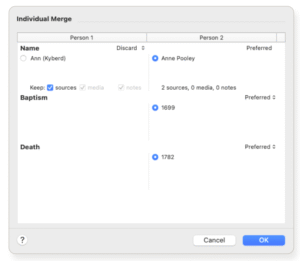
- To choose how each fact will be combined, use the buttons next to it:
- And now you just need to click the button that is next to the ‘fact’ to mark it as preferred and keep it. Unless you delete it, the corresponding fact for the other person will be combined as an alternate fact.
- Click the Alternate arrow and select Discard from the menu that appears to eliminate a fact. It’s usually a good idea to keep all the facts in case they turn out to be relevant, but you can throw away any fact you want. By checking the appropriate box in the Keep group, you can preserve the sources, media, and notes of a fact even if you decide to discard it.
- To finish the merge, click OK.
Detach a Child from the Wrong Parents
You can remove a child from the family without removing them from your tree if you added them to the incorrect parents.
- Navigate to the People workspace’s Tree tab.
- Verify that the family group view is centered on the appropriate family.
- Choose the child.
- You should click on the arrow right next to the ‘People’ button that’s on the main toolbar to select ‘Detach Selected Person’ from the ‘Attach/Detach Person’ pop-up menu.
- And then you must check the boxes next to the mother or father.
- Select Detach.
Attaching the Child to the Mother and Father
You can still link a person and their parents together even if you didn’t realize they were related when you added them to your tree.
- Navigate to the People workspace’s Tree tab.
- Verify that the person you wish to connect with their parents is the index or family group view’s main focus.
- And now click on the arrow that you see next to the ‘People’ button right on the main toolbar. To select the ‘Attach Mother/Father’ from the ‘Attach/Detach Person’ pop-up menu.
- Click OK after choosing the mother or father from the list. You will have to decide which family the child is from.
Conclusion
You should now be all good at straightening out Relationships in FTM 2024 effortlessly. If you have any further queries or need some assistance regarding the same, you can feel free to reach out to us directly at the Family Tree Support Number +1-888-427-8070. You also have the Live Chat Support service, so freely chat with our experts and share your concerns for effective solutions. We provide a team of highly trained and efficient techs who are available 24/7 to assist you with all related issues.
