If you are struggling with connectivity issues in your Family Tree Maker 2017 for Mac then you have surely found the best place. In this post, we have discussed how you can easily resolve the connectivity issues faced in FTM 2017. Therefore you would need to read through till the end carefully to get the desired results.
Connectivity Issues in Family Tree Maker 2017
The following are the steps to solve the connectivity issues in Family Tree Maker 2017
- You need first to ensure that you did not select the option says ‘Go Offline.’
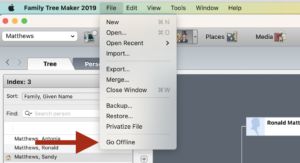
- Next, you should check the date and time of your computer.
- Also, note that your ‘Firewall’ status should allow Family Tree Maker connection to the internet so that it can connect.
- You must make sure to update your operating system so that you do not use an outdated system.
What is the Process to set Family Tree Maker 2017 to go ‘Online?’
- Firstly, you will need to click on Family Tree Maker 2017 to open the software on your computer.
- After that, you must click on the ‘File’ tab where you should see a few options; kindly look for the option that says ‘Go Offline.’
- Keep in mind that ‘Go Offline’ means that your software is online. Moreover, if it says ‘Go Online’ it means the software was ‘Offline.’ So you can just click on the ‘Go Online’ option and your software should be set to online.
- Furthermore, you must know that going offline to online can help fix the connectivity issues faced in FTM therefore you must make sure that your family tree is online.
Upgrade your Operating System to Solve the Connectivity Issues in FTM 2017
You need to start by clicking on the Apple logo to open the menu which is seen on the top left corner of the computer screen. Now after you click on it you should see an option that says to click on the software update. Hence you must make sure to log into your app store. Remember that if you are not log in to the app store then you will see the option to update your operating system.
Also Read: Sync Issue Between Ancestry And FTM2017
Ways to Check Your Firewall Status
After you are done clicking on the Apple logo then you will see some options on your screen; you need to click on ‘System Preferences’. When you are done clicking on it you should see the ‘Security and Privacy’ options. Kindly, click on it and then see if there are any changes made to your firewall. Also, note that you might just need an expert’s help with the firewall settings. So you can always feel free to contact us at the Family Tree Maker Support Number.
Have you already upgraded your Family Tree Maker 2017?
Well, if you have not yet upgraded your Family Tree Maker 2017 software then you should first check for the upgrade. After that, as soon as you can, you should go to the ‘Upgrade Center’ and upgrade your software. This is because upgrading your software will surely help fix the connectivity issues faced in Family Tree Maker.
Conclusion
After going through the instructions given above you should definitely have the connectivity issues resolved in FTM 2017. If you still face the same problem you can contact us directly at the Family Tree Support Number +1-888-427-8070 . Our well-trained and dedicated experts will assist you within no time with further appropriate solutions.
