To begin with, you should know that Couples and parent-child relationships can be filtered by type using the Manage Relationships in FTM 2019 tool (e.g., Partner or Spouse; Biological or adopted; and so on). Whether it’s for one relationship or several at once, switching between relationship types only takes a few clicks.
If you are interested in knowing about managing relationships in Family Tree Maker 2019 for Mac and Windows, then this is just the blog you should opt to go through.
Learn How to Manage Relationships in Family Tree Maker 2019 for Mac and Windows
Managing Relationships in FTM 2019 on Mac:
- Select Manage Relationships from the Edit menu while your tree is open in Family Tree Maker.
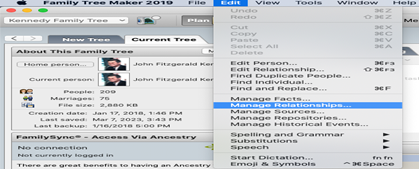
- Kindly also note that if you’re prompt, then you should make a backup of your tree file right away. Before making any significant changes to the tree, we always advise making a complete backup.

- In the resulting Manage Relationships dialog, choose the relationship type you want to change from the Show relationships pop-up menu.
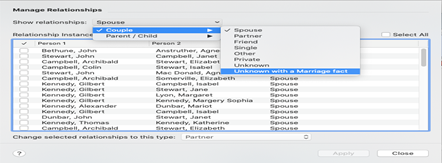
You can find, for instance, all couples with a marriage fact but whose relationship type is currently set to “Unknown” by using the Show relationships filter. Changing these relationships to “spouse” is made very simple by the tool.
All relationships of the chosen type are display in the Relationship Instances list. You will see that right next to the list heading is the total number of instances.
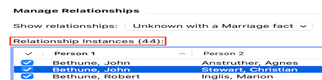
- To alter the type of relationship, check the box next to each one. Choose the “Select all” checkbox to modify every relationship in the list.
Tip: Click the Person 1, Person 2, Parent, and Child column headers to sort the lists of people alphabetically, making it easier to locate particular couples or parent-child relationships.
- Using the Change selected relationships to this type pop-up menu, choose the new relationship type you want the selected relationships to have.
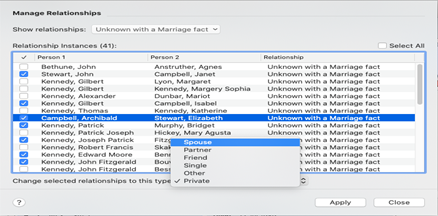
- Press the Apply button.
It could take a while to update the relationship types, particularly if you are making numerous adjustments. The status of the process is display by a progress indicator at the bottom of the dialog.
The chosen relationships are eliminat from the list as soon as the modifications are finish. By selecting the new relationship type from the Show relationships pop-up menu, you can locate them once more.
- Click on ‘Close’ once you’re done.
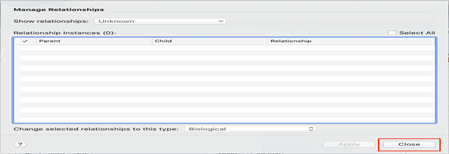
Managing Relationships in FTM 2019 on Windows:
Take these actions to utilize the Manage Relationships tool:
- Open Family Tree Maker and select Manage Relationships from the Edit menu.
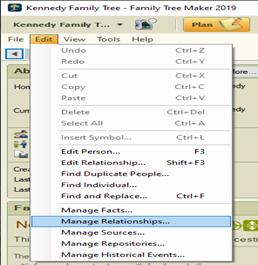
- If prompted, create a backup of your tree file. Prior to making any significant changes to the tree, we always advise making a complete backup.
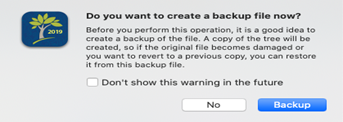
- Select the relationship type you wish to modify from the Show relationships drop-down list in the Manage Relationships dialog that appears.
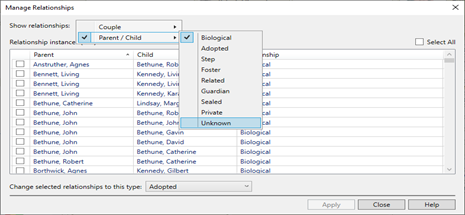
You can find, for instance, all couples with a marriage fact but whose relationship type is currently set to “Unknown” by using the Show relationships filter. Changing these relationships to “spouse” is made very simple by the tool.
All relationships of the chosen type are display in the Relationship Instances list. You will find that next to the list heading is the total number of instances provided.
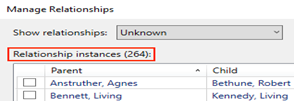
- To alter the type of relationship, check the box next to each one. Choose the “Select all” checkbox to modify every relationship in the list.
Take these actions to utilize the Manage Relationships tool:
Tip: Also note that the names of the individuals that are in the first column (Person 1 or Parent) are used to initially sort the list in alphabetical order. The list can be sort alphabetically by the names in the Person 2 or Child column headers if you need to locate particular relationships.
- Select the new relationship type you wish the selected relationships to have from the Change selected relationships to this type drop-down list.
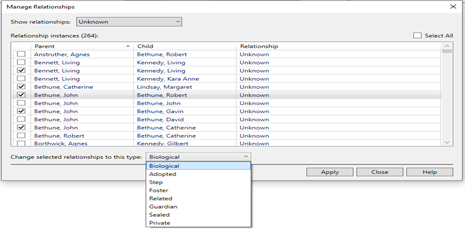
- Press the Apply button.
It could take a while to update the relationship types, particularly if you are making numerous adjustments. The status of the process is display by a progress indicator at the bottom of the dialog.
The chosen relationships are eliminate from the list as soon as the modifications are finish. By selecting the new relationship type from the Show relationships drop-down list, you can locate them once more.
- Click Close when you’re done.
Conclusion
Once you have followed the above instructions thoroughly, you should be managing Relationships in Family Tree Maker 2019 effortlessly. If you require any more guidance or solutions regarding the same, you can feel free to call our Family Tree Support Number at +1-888-427-8070 and get help from well-trained experts. We also have a 24/7 Live Chat Support; therefore, if you would like to connect via this service, you can simply click on the given option and get immediate help.
