We have created this blog for all the users who are seeking to learn how to specify a relationship and relationship status in FTM 2019. Therefore, if you are one of them, then you would surely need to read through in order to understand the process thoroughly.
Well, the relationships that you establish in Family Tree Maker between parents and their children and couples are initially given a default relationship type. If needed, you can modify this type for any given relationship. A couple’s relationship status in FTM 2019 can also be specified.
Tip: Changing the relationship type for multiple couples or parent-child relationships in your tree is easy and quick with the Managing Relationships tool. This new tool, for instance, allows you to quickly change all married individuals in your tree. Whose relationship is incorrectly displayed as “Unknown” to “Spouse.” Click here to learn more about this tool.
Selecting a relationship type for a couple
Family Tree Maker’s “Spouse” relationship type is the default for couples, but it might not always accurately represent their relationship. Once established, a relationship’s type and status can be altered as needed to better reflect the true bond between the two parties.
The following procedures can be used to determine a couple’s relationship type:
- You would need to begin by selecting one member of the couple from the given ‘Tree tab’ on the ‘People workspace’ while your tree is open in FTM.
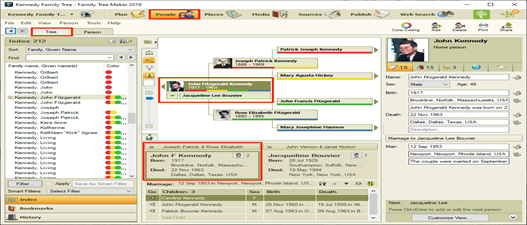
- Select the Person tab.
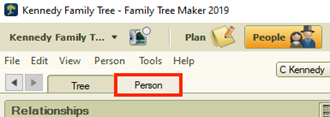
- After that, simply select the ‘spouse’s name’ from the list of relationships given right after clicking on the ‘Relationships’ button that’s at the top of the tab.
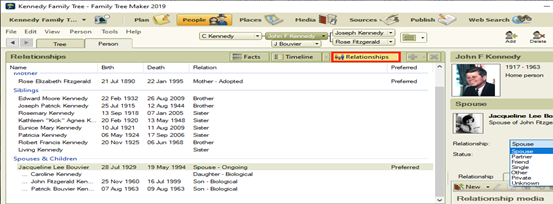
- You now need to select a type of relationship from the given ‘Relationship drop-down list’ right in the ‘editing panel’ on the right side.
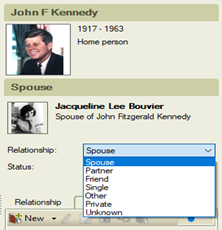
Selecting a Couple’s Relationship Status in FTM 2019
A couple’s relationship status is automatically set to “Ongoing.” You can modify this status if needed. You can use their relationship status to show, for instance, if a couple gets divorced.
- Firstly, start by opening your tree in Family Tree Maker. Then go to select the respective couple from the ‘Tree tab’ that’s on the People workspace.
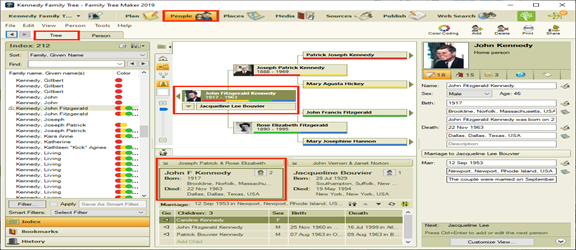
- Select the tab for Person.
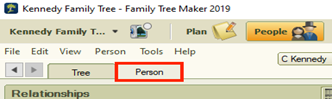
- Alternatively, choose the ‘spouse’s name from the list of relationships displayed after clicking the ‘Relationships’ button seen at the top of the tab.
- Now, on the ‘Editing Panel’, select a status by using the ‘Status drop-down’ list.
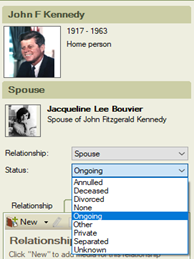
Note: A Preferred spouse checkbox will appear beneath the Status drop-down list if a person has more than one spouse. If you wish to designate this spouse as your preferred spouse, check the box. Click here (for Windows) or here (for Mac) to learn more about preferred spouses.
Changing a Parent-Child Relationship Type
You can specify whether a child is biological, adopted, or foster. Note that a child’s relationship with their respective parents is “Biological” automatically.
- Open the Tree tab in the People workspace while your tree is open in Family Tree Maker. Then choose the relevant person.
- Select the Person tab.
- Select the parent’s or mother’s name from the list of relationships. After clicking the Relationships button at the top of the tab.
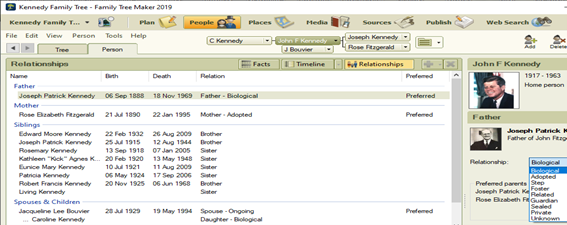
- Select a relationship using the Relationship drop-down list in the editing panel on the right.
If a child has more than one set of parents (for example, biological and adopted). You can choose which parents will show up in the pedigree/family view, charts, and reports. Click the “Change” button in the “Preferred parents” section of the editing panel for the mother or father where you selected the relationship in step 3 above. Next, click OK after choosing the desired parents from the list that displays.
Conclusion
Now you have learned how to specify a relationship as well as relationship status in FTM 2019. Note that only by following the instructions given above carefully can you get the needful done in no time. Nevertheless, for further assistance, our team of qualified and highly efficient techs is available 24/7 at the Family Tree Support number +1-888-427-8070. Also, you can reach out to our professionals immediately through our Live Chat Support.
Also Read:
